Payment Providers: Inperson pay_on_account method
Setting up an In person provider with pay_on_account method
Navigate to admin>payments scroll to find the payment having credit as its provider and click in the name.

Once on the Edit payment method screen the user will be required to configure the following fields:
Display Name The name you would like displayed in the shopping cart list of payment methods.
Enabled If checked, this payment method will be available for those sales flow channels it'll be configured.
Sort Order The higher the number, the lower in the list of payment methods this payment method will appear.
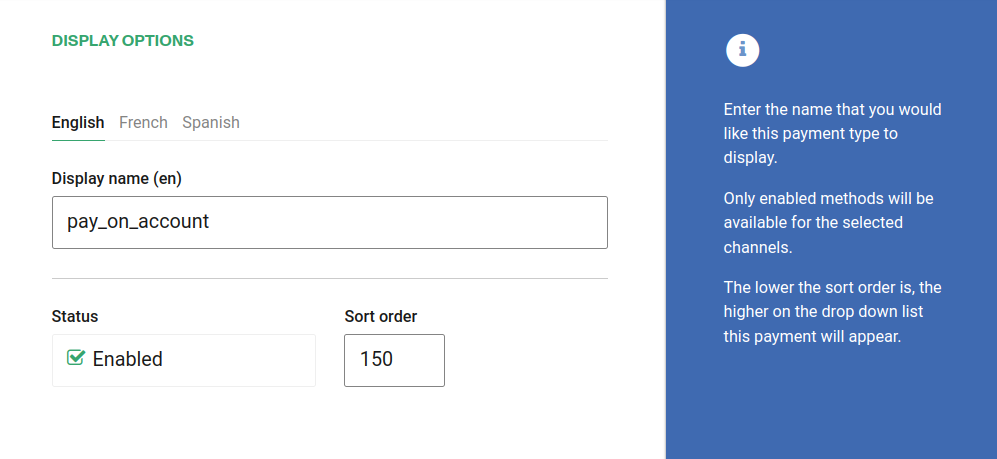
Require address on Back end If checked, this payment method will require the address of the customer in the back end sales flow.
Require address on Web sales If checked, this payment method will require the address of the customer in the web sales sales flow.
Refundable and Changeable If checked, tickets purchased with this method of payment will be refundabled or changeable.
Include in the deposit totals If checked, this payment type will have documentation that is necessary to include with seller shift deposit before closing a shift.
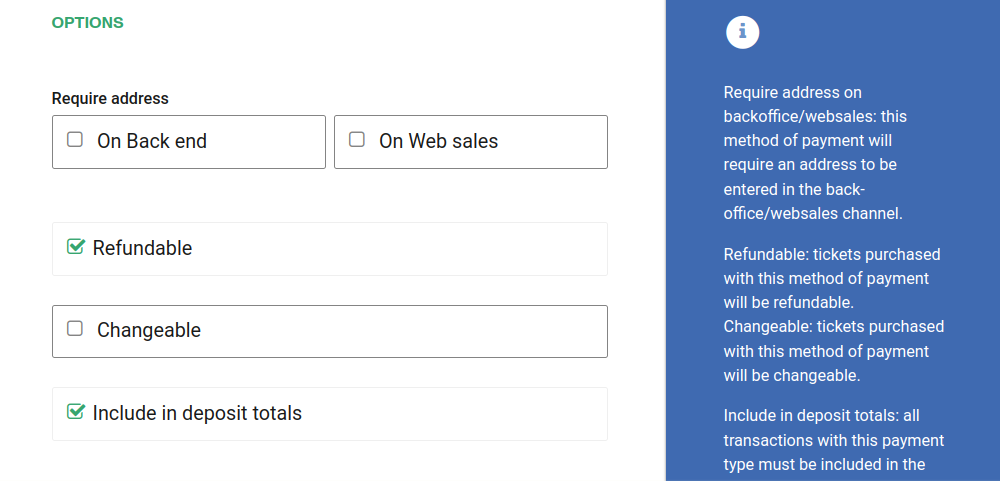
If Allow to combine is checked, the payment method can be combined with any other payment method on the payment form. You can also set a list of payments which can't be part of that combination:
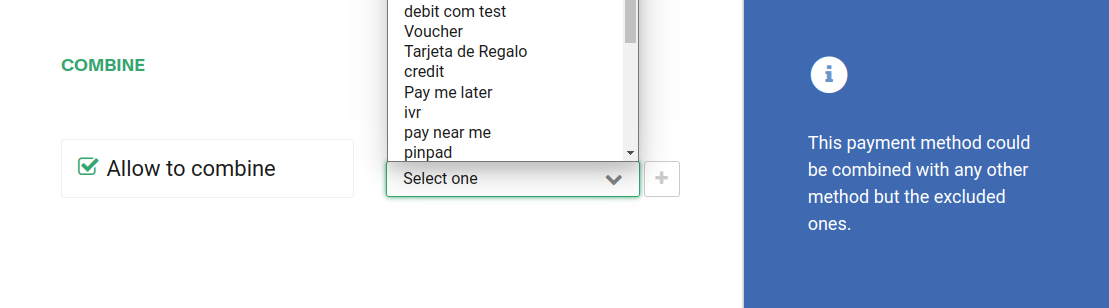
External Accounts
The External Accounts option lets you bulk-upload account information so it can later be auto-loaded and used during the payment of a booking.
To update the accounts, download the Excel template by clicking Download CSV. If accounts already exist, the file will include those records; otherwise, it will be downloaded with headers only.
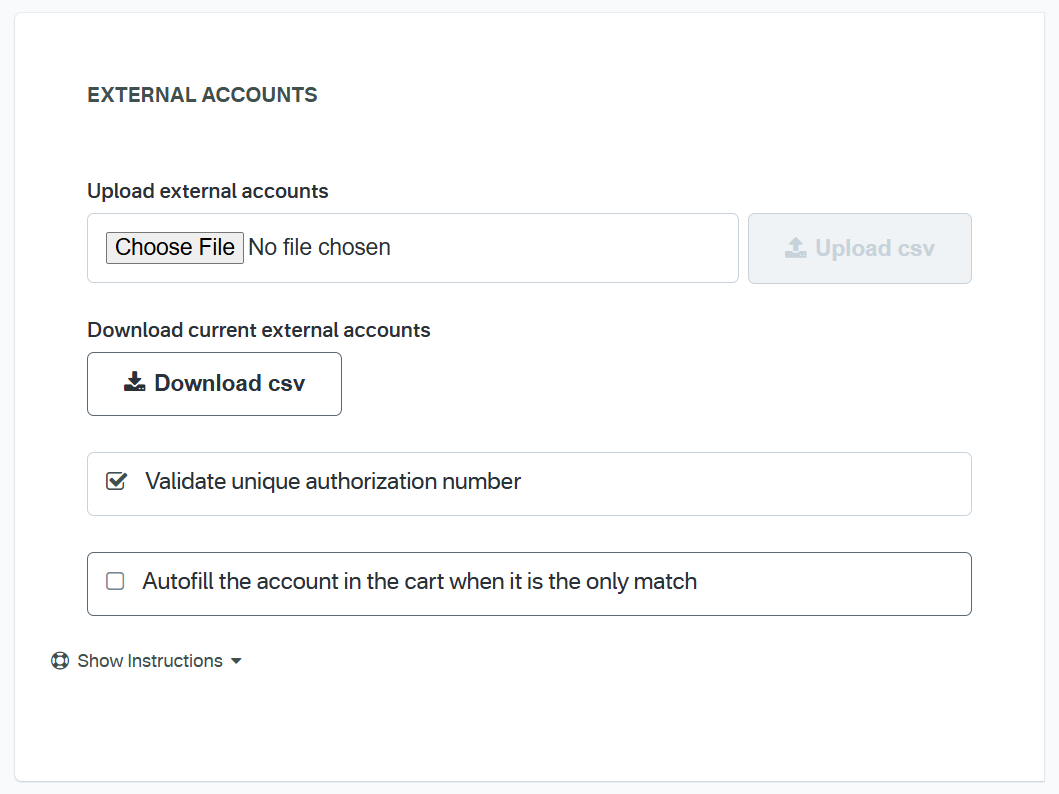
To see what each header refers to, click Show Instructions at the bottom of the External Accounts section.
Make sure to fill the Search field for every record. This value is used as the identifier the system relies on to find and load the associated account information.
Once the External Accounts data has been uploaded, during checkout select Pay on account payment method and type a valid account in Search account. The system will automatically load the account details.
To finalize the payment, enter an Authorization number.
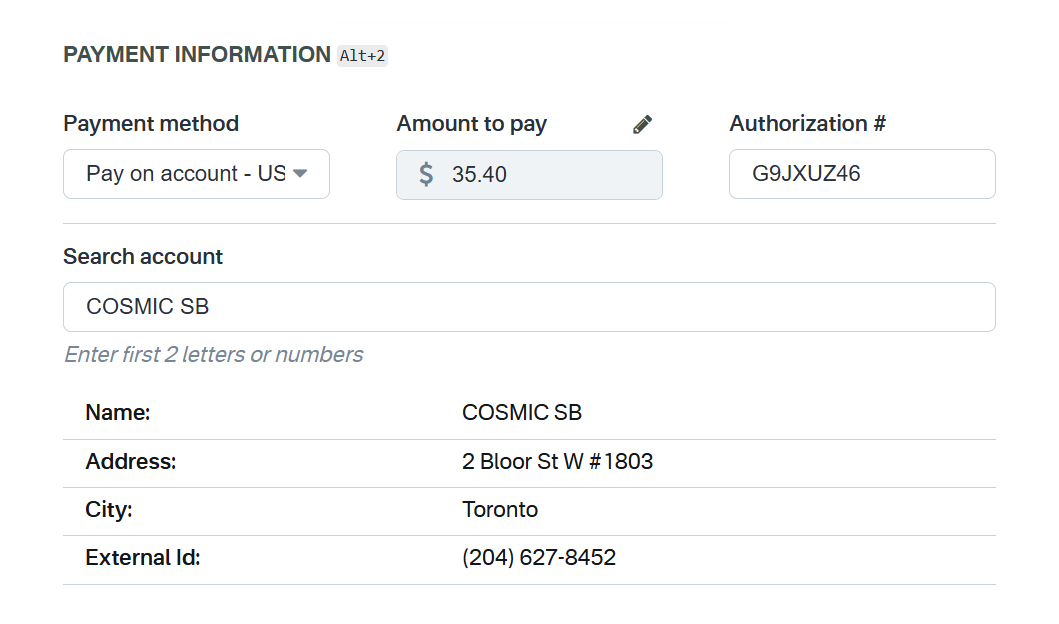
Validate unique authorization number: This option enforces that the authorization number entered when confirming the payment is associated only once per account. The same number can be reused across different accounts.
If a number has already been used with the same account and you try to pay again with that account, the system will display an error and will not allow the payment to complete.

An authorization number can be reused across different accounts.
External Accounts with Dynamics Forms
In case it is required to register dynamic forms during the validation of an account using the Pay on Account payment method, a Dynamic Form of the type Pay on Account must first be created.
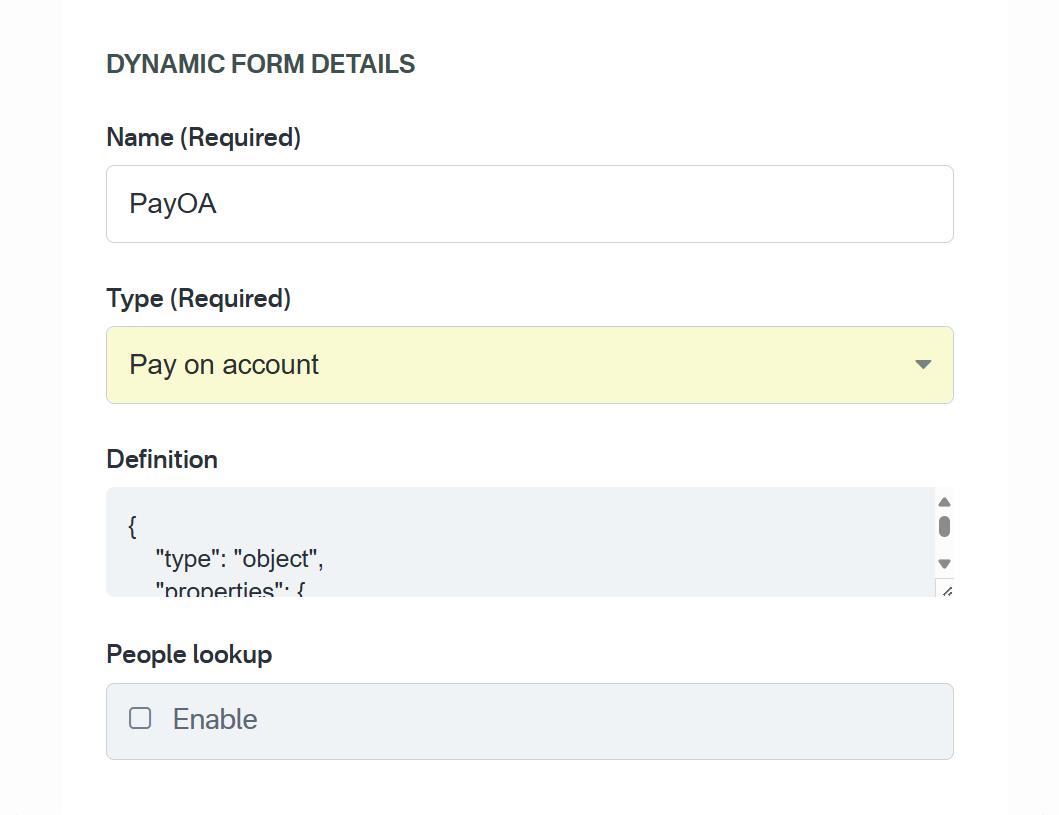
The ID of this Dynamic Form must then be entered in the CSV file in the row corresponding to the account to be associated. In addition, each Dynamic Field linked to the form must be added as a separate column in the CSV. If predefined values are required to simplify selection for certain fields, these values must be included in the CSV (see example image).
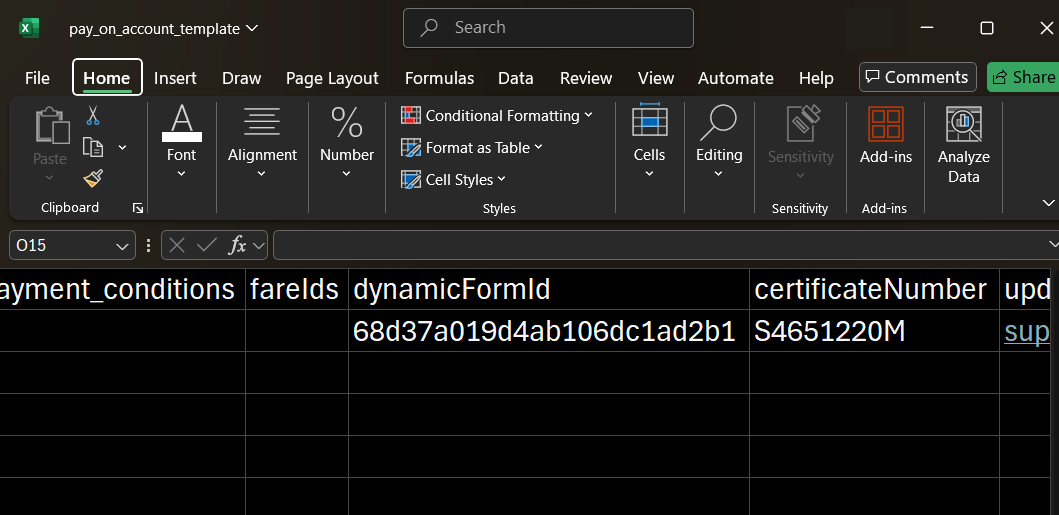
Once the CSV has been uploaded in the External Account section, including the Dynamic Form ID and its associated fields, the checkout process is completed by selecting the corresponding account, entering an Authorization Number, and providing the value (predefined or custom) in the available Dynamic Field.
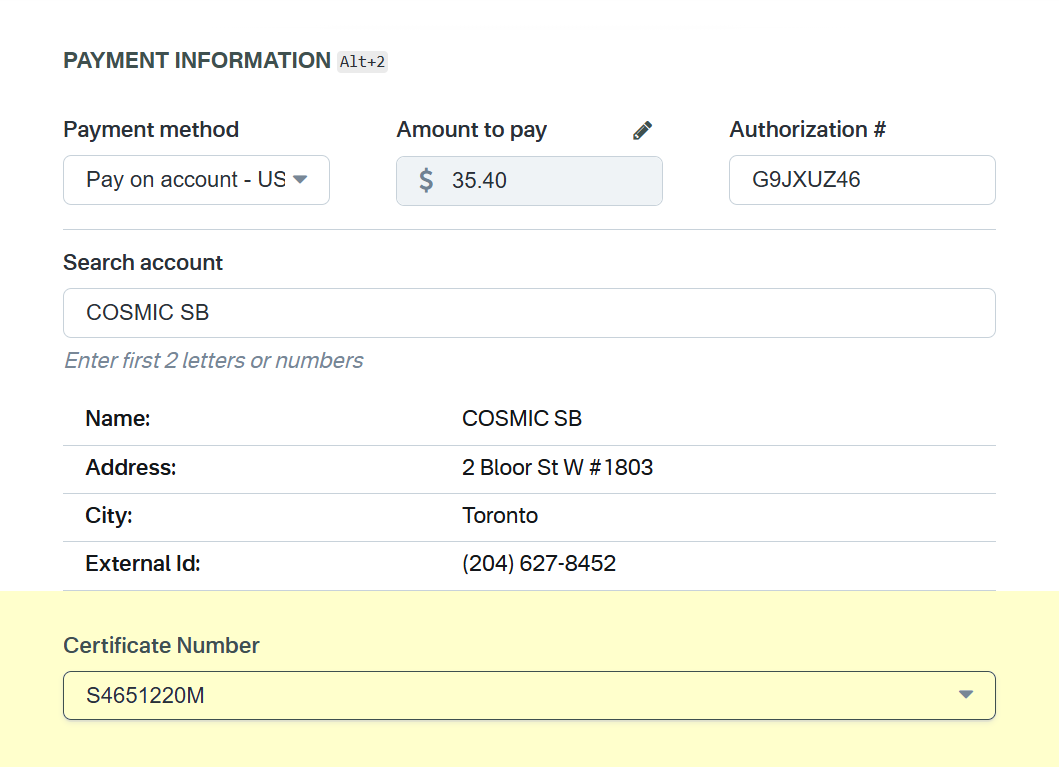
If no predefined values are included in the CSV for the Dynamic Fields, the fields will allow free text input during checkout.
Channels
Make sure to select the right channel. If the account is a multi-currency account, at least one currency per enable channel will be required:
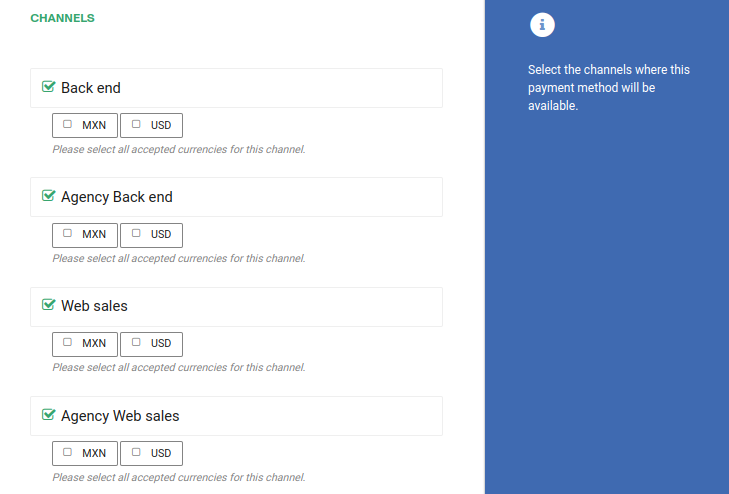
Click Save to save your configuration settings.
Once completed and uploaded, you can use this new form of payment for any new transaction.