Page summary
Payment Providers: Oxxo method
Setting up Oxxo payment method
In order to configure the Oxxo payment, navigate to Admin -> Payments and selected the oxxo_pay payment method.

Once on the Edit payment method screen the user will be required to configure the following fields:
Display Name The name you would like displayed in the shopping cart list of payment methods.
Enabled If checked, this payment method will be available for those sales flow channels it'll be configured.
Sort Order The higher the number, the lower in the list of payment methods this payment method will appear.
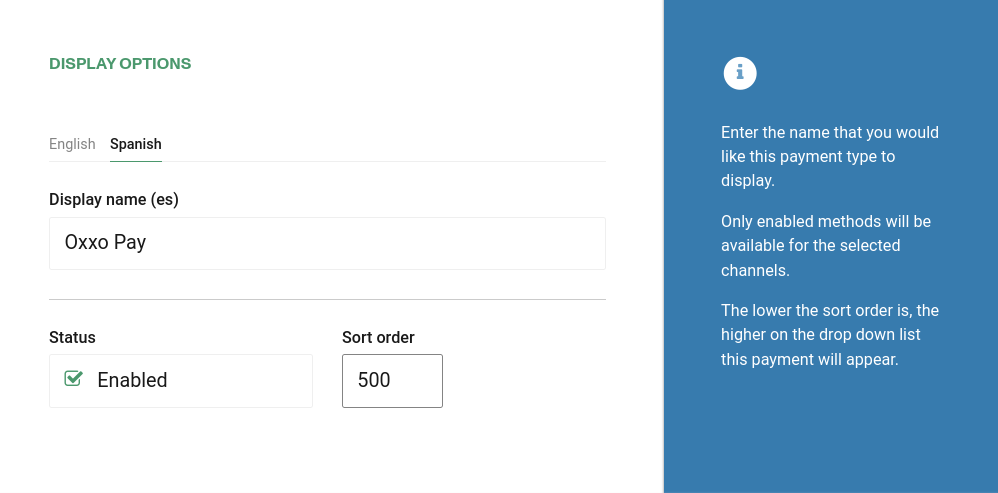
Require address on Back end If checked, this payment method will require the address of the customer in the back end sales flow.
Require address on Web sales If checked, this payment method will require the address of the customer in the web sales sales flow.
Refundable and Changeable If checked, tickets purchased with this method of payment will be refundabled or changeable.
Include in the deposit totals If checked, this payment type will have documentation that is necessary to include with seller shift deposit before closing a shift.
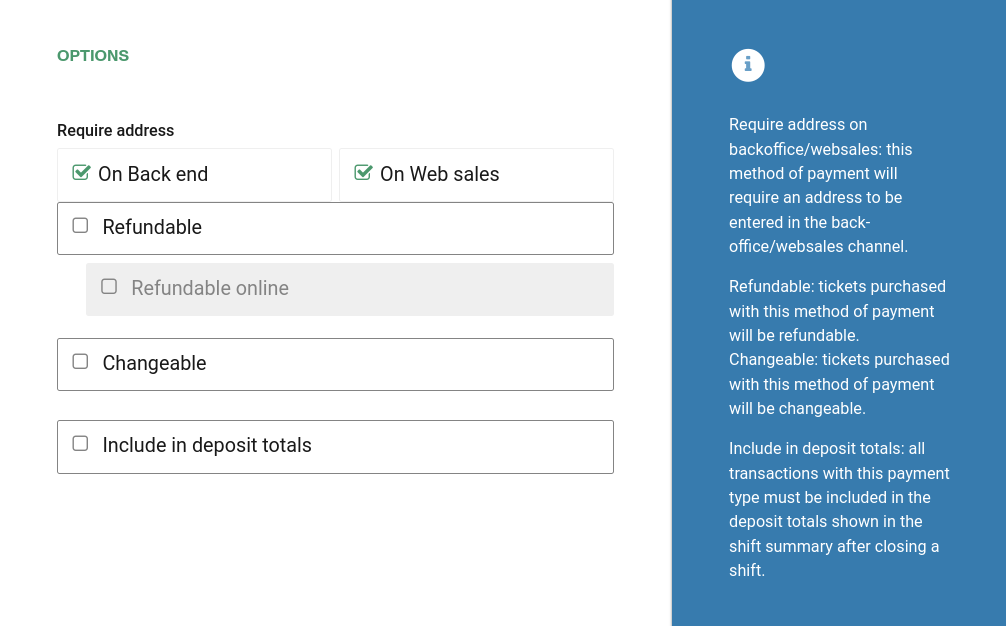
If Allow to combine is checked, the payment method can be combined with any other payment method on the payment form. You can also set a list of payments which can't be part of that combination:
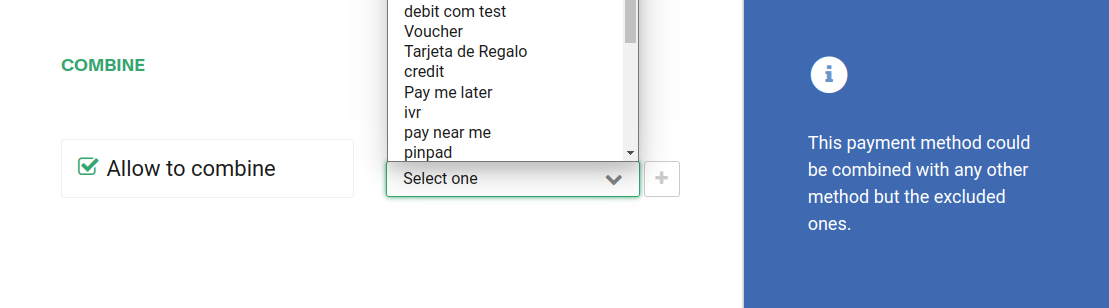
Make sure to select the right channel. If the account is a multi-currency account, at least one currency per enable channel will be required:
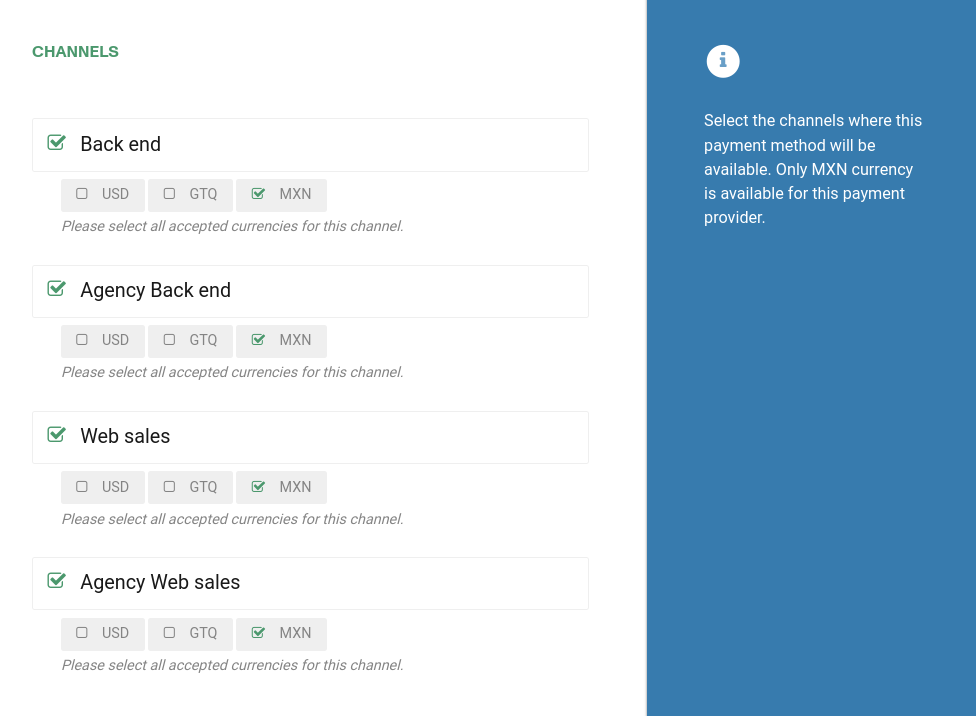
This payment method is only available for MXN currency.
You should configure the parameters for the payment method to connect to the external payment provider:
Token It will be autogenerated on payment method creation. Is unique and will be used by Oxxo to identify the account.
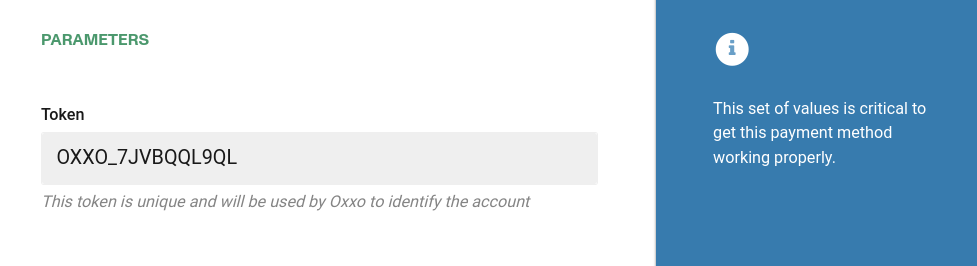
Click Save to save your configuration settings.