Products - flexpass
In line with our increasing suite of products, Betterez has now created a Flex pass product. Very similar to the previous Monthly pass, as its name implies, the flex pass is a little more "flexible". Now, the flex pass can be configured and sold to last for longer or shorter durations and with enhanced security features.
Creating a Flex pass product
In order to configure a flex fass product navegate to Admin > Product Lines, select +Add New and scroll down the drop down menu and select Flex pass before clicking Next to continue with the configuraiton of the product.
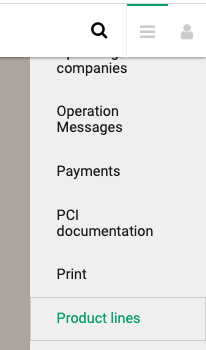

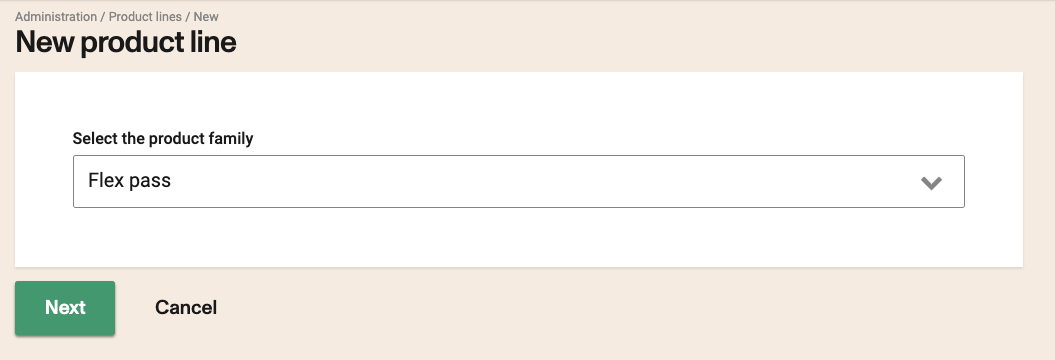
Continuing through the configuration, there are a number of features of the product that need to be configured by the user.
Display options
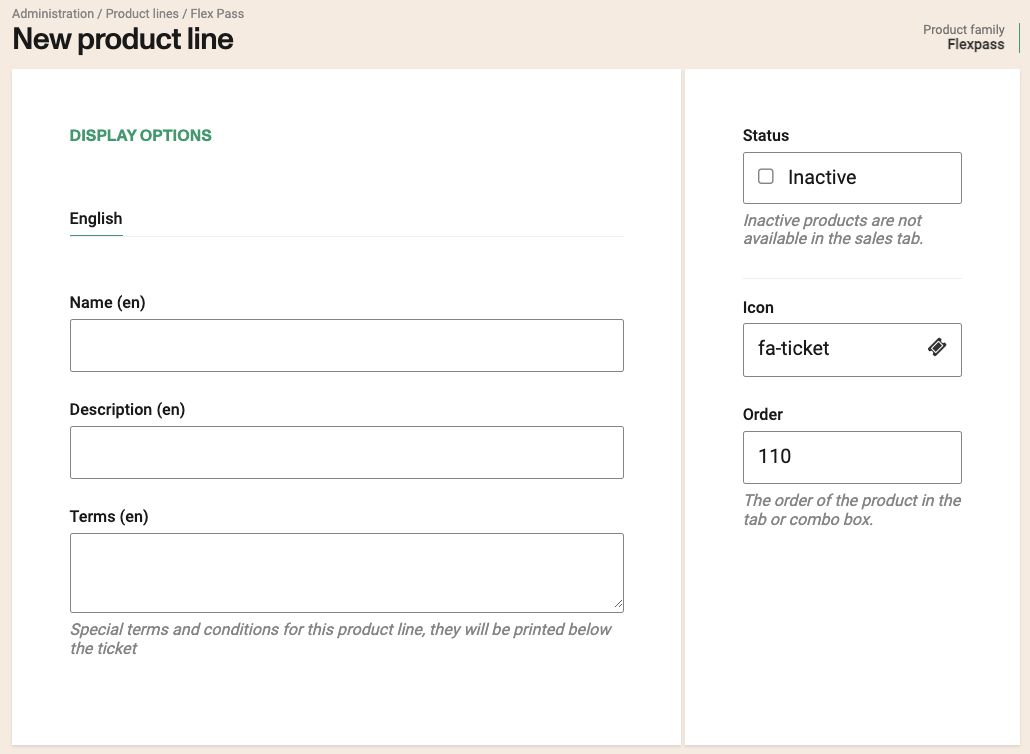
Name: Enter the name of your Flex pass prodcut.
Description: Enter a short description of the Flex pass product to be located under the product line in the UI.
Terms: This is where the product's terms and conditions should be entered. They will accompany and be printed with the printed flex pass once the product has been purchased.
Status
Inactive: If =true, the flex pass product as inactive and remove it from the product line UI.
Icon: Select an icon that will represent the product line in the UI.
Tab order: Select the location of product. The lower the value, the higher in the product line UI it will appear.
Flexpass options
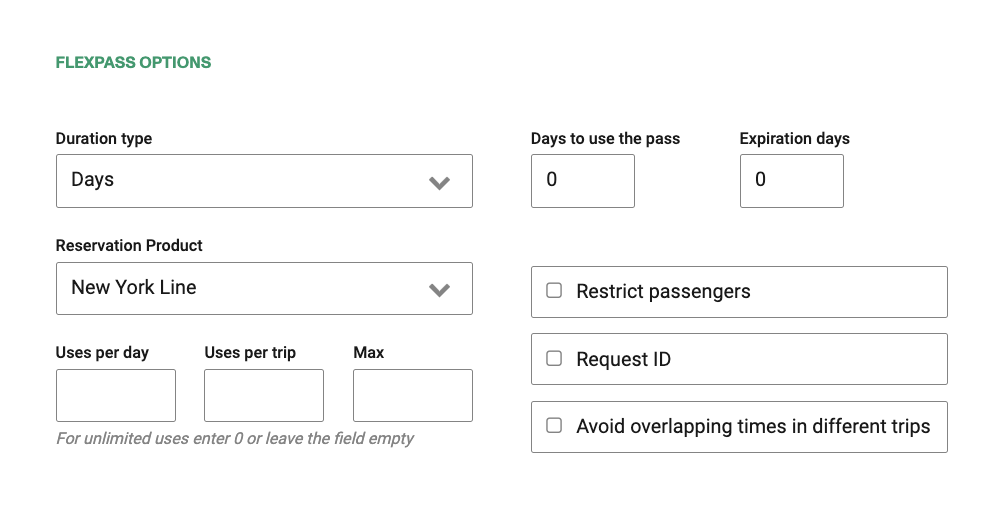
Duration type: Flex passes may be configured by days (valid for X number of days) or for a single month (pass expires at the end of the designated month).
Number of days to use the pass: Flex passes may be used for the number of days specified in this field. The number configured in this field must be less than or equal to the number of days in the Expiration days field.
Expiration days: Flex passes will expire after the number of days specified in this field. The number of days configured in this field must be more than or equal to the number of days in the Number of days to use the pass field.
Reservation Product: Using the drop down menu, select the reservation product with which you would like to associate the redemption of this Flex Pass.
If you modify a flex pass in use from Product A to Product B, all previous flex passes purchased with the flex pass linked to Product A wont be able to be redeemed for Product B but will still stay redeemable for Product A. Even if flexpass has already been modified to Product B. All future purchased flex passes will be redeemed with Product B.
Restrict passengers: If =true, the flexpass will not allow a different passenger to travel from the passenger that is associated with the flex pass.
Request ID: If =true, the holder of the flex pass will be required to show ID. A message will appear on the scanning device prompting the scanner operator to check ID.
Avoid overlapping times in different trips: If =true, an error message will appear on the passenger details screen if the same flexpass is used to redeem two trips with overlapping journey times on the same date.
Usages per day: Entering a value here will limit the flex pass to that amount of usages per day. If the flexpass exceeds the value entered, an error message will appear informing the user that they have exceeded the amount of of uses per day permitted by the flexpass for the selected departure date.
Usages per trip: Entering a value of greater than 1 will allow multiple reservations to be made on the same schedule. Once the number of usages per trip exceeds the value entered, an error message will appear informing the user that they have exceeded the maximum number of purchases for that trip.
Max number of uses: Entering a value here will set the maximum number of uses for this flex pass. Once the maximum number of usages has been reached, i) the flexpass will give an error message informing the passenger that they have exceeded the maximum number of uses for the flexpass and ii) the redeem flexpass button will be disabled on the flexpass details screen.
Price
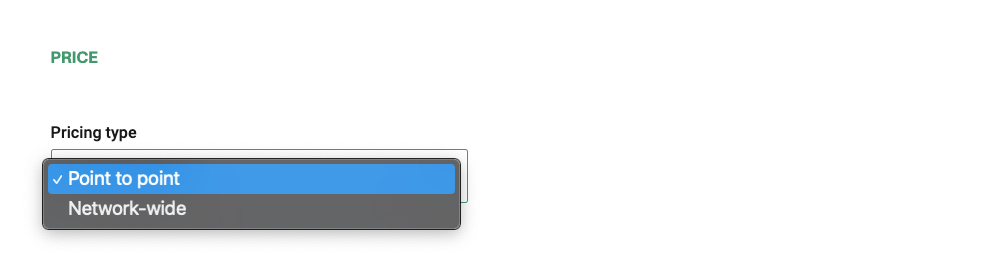
Pricing type: Using the drop down menu, the product may be associated to point to point or network wide. If network wide is selected, a field will appear to enter a price for the product.
Networkwide flexpasses need to be selected in the Product Lines section of the Routes. It also needs to have a fare table defined under Routes and Schedules although its price will be determined and pulled from this configuration.
Channels
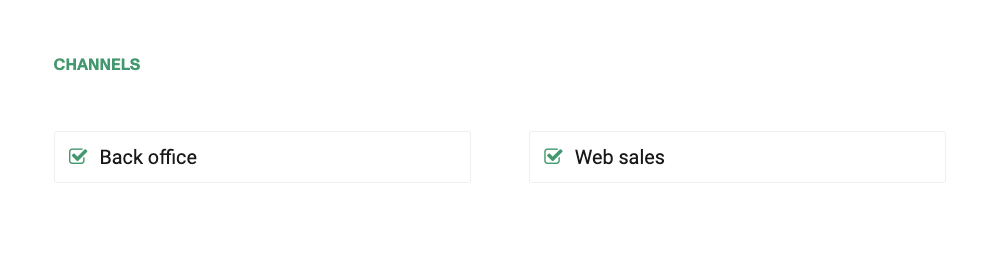
Back office (In person channel): If =true, flex pass can be be sold in back office channels.
Web sales (On-line): If =true, the flex pass can be sold in websales channels.
Taxes

Tax product from: Using the drop down menu, the product may charge tax at both origin or destination (because they are the same tax rate), at origin, or at destination. There are potential tax implications for routes and schedules that have an origin in one province/state/country and destination in a different province/state/country.
Sales flow
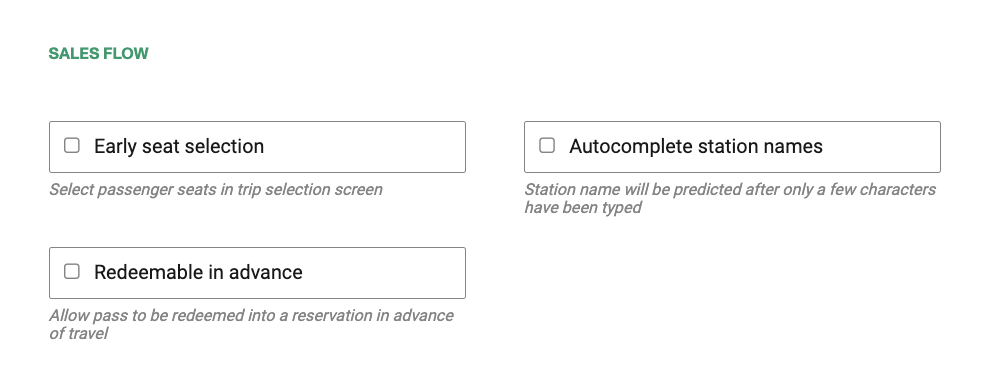
Early seat selection: Checking this box will move the seatmap and seat selection earlier in the sales flow to the trip results screen.
Autocomplete Station Names: If =true, typing the first two letters of a station's name will autocomplete those that match.
Redeemable in advance: Checking this box will allow a flexpass to be redeemed in advance
The last step is to click Save to save your new Flex Pass product.
To scan a pass product, please ensure the flex pass payment is actived.
IMPORTANT NOTE: Any changes make to the Flex product won't take effect on all the existing purchased Flex passes. For example, if you increase the Max number of uses from 4 to 5, the old Flex passes are still only can use up to 4, not 5 times.
After finalizing the flexpass set up in the product section, you would need to link it to at least one fare type in order for it to have pricing pulled in the sales flow. You can review this step in the following link to our support documentation.