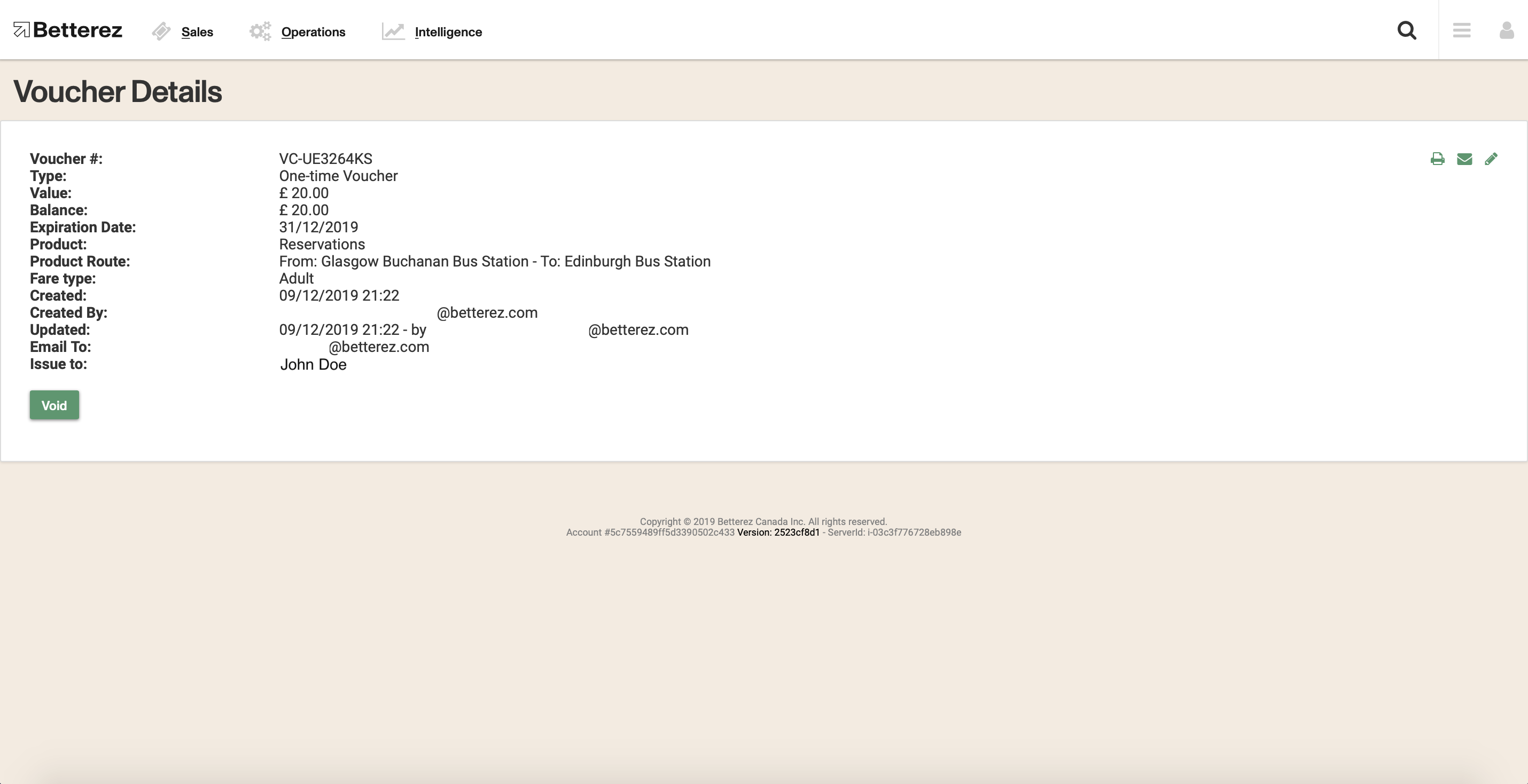Vouchers report
The Voucher report allows to view useful information about the creation and status of any Voucher (coupon).
To access your Voucher Report, navigate to Intelligence -> Voucher
Once in the Voucher report page, you can filter the data by Voucher creation date, expiration date, balance, or Status. Once you select the data you would like to display, click on the "Apply Filters" button to display the data.
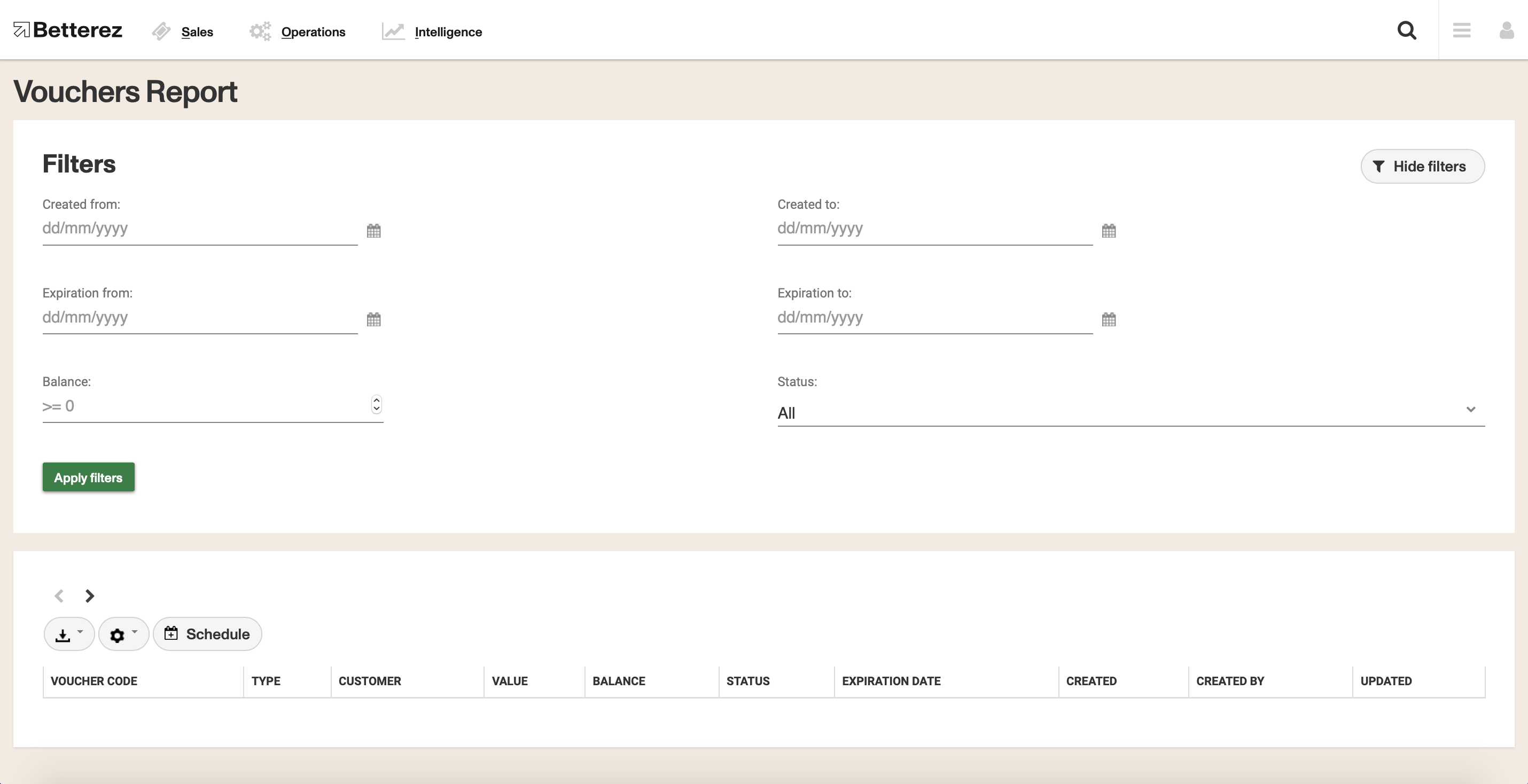
You can use the gear icon to toggle different fields and select the data you would like to view. Don't forget that the columns can be dragged-and-dropped and positioned in a custom order. Use the download button beside the gear icon to download either the page you are viewing, or all of the data contained within your filter and fields you have selected into a csv format to the email address associated with your account.
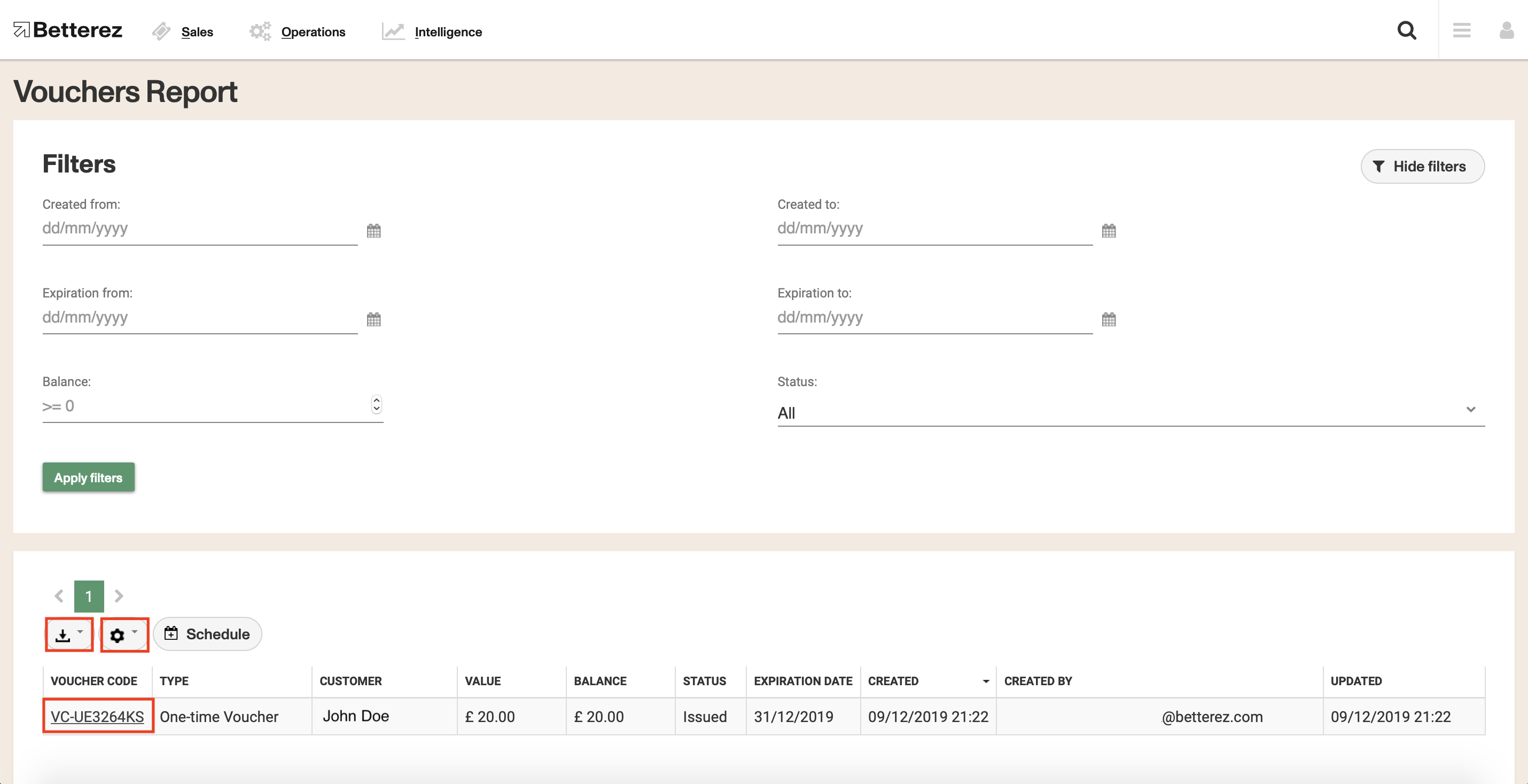
Additionally, there are fields that can be selected to see that field more detail, such as the Voucher #. Clicking on it will take you to the voucher details page, where you'll be able to see additional fields like the Origin and Destination of the voucher, if applicable.