Page summary
Companies
Navigate to admin>companies
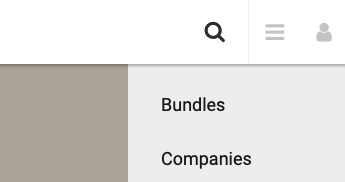
Preparing the data for upload
You can create and maintain a database of company names and associated liaisons to auto-populate the Ship To and Ship From sections in Parcels.
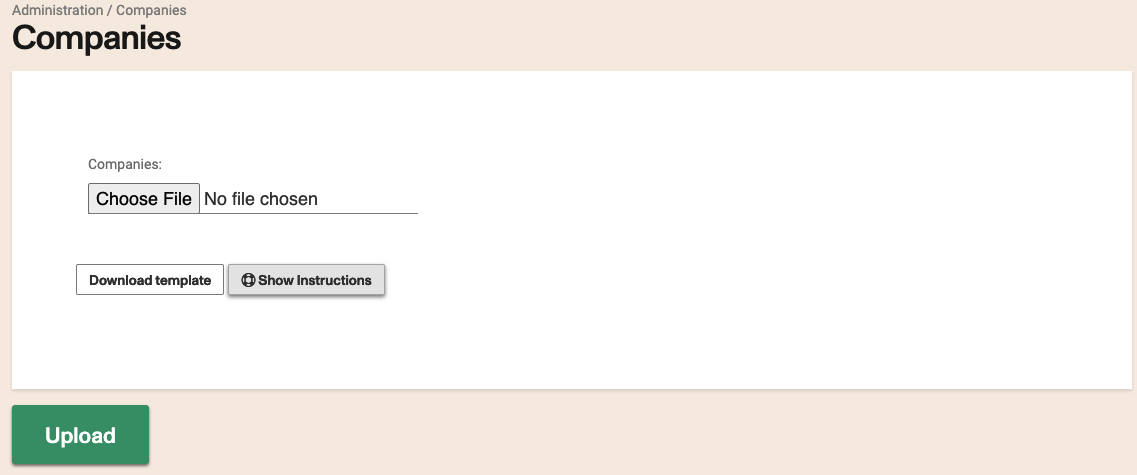
Click the Download button to download a CSV file that have the proper columns in the exact order needed to upload companies into the system.
The template includes a "sample company", you should remove the sample company before uploading the companies for your account.
If you use Excel make sure to save the template as a csv file and that you are using the proper encoding for your language (utf-8) is recommended. If not accents and special characters will be lost when saving the file. utf-8 with BOM is not supported.
Click the Show instructions button to open a table similar to the .csv template, read those instructions carefully.
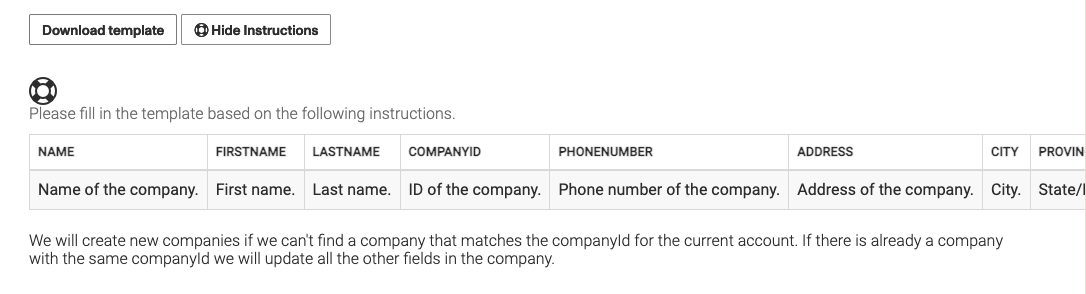
Populate the designated fields as per the instructions and the sample company details given in the downloaded template.
For the province column, type out the entire name of the state or province i.e Ontario vs ON or New York vs NY
For countries, type in Canada or United States
For the 'Search' column: you can add multiple terms and separate each unique one with a comma e.g. for a company called ABC Travels, you can have ABC, Travels in the 'Search' column
Type true in the 'Disabled' column to deactivate the account
Uploading your data
Once you have your CSV completed click the Choose file button and select the file saved in your computer in the dialog that your browser will open.
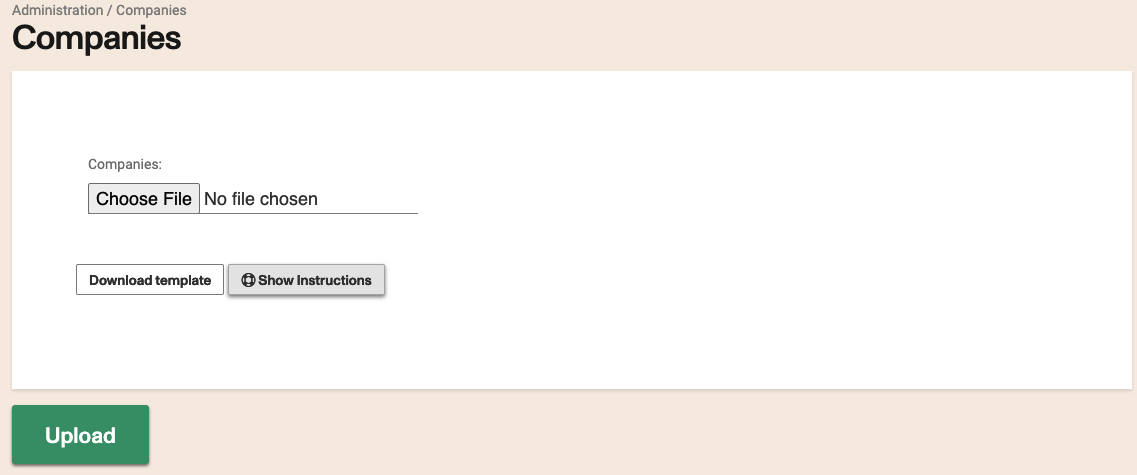
Upload your files by clicking the Upload button.
After your first upload, you will see a green confirmation bar at the top of the page indicating the number of records that were created, and/or updated
Every subsequent upload will trigger a yellow warning message at the top, asking you to confirm whether you want to replace the existing database.
Note that the system will create new companies if it cannot find a company that matches the companyId. If there is already a company with the same companyId it will update all the other fields in the company
This list has to be managed outside of the Betterez platform. Once upload, you cannot download the .csv to make edits. You have to make edits on your end and re-upload to modify or disable existing company details. Do not lose the CSV file you just uploaded.