Page summary
Products - Paid in item
A Paid in product is useful for an operator selling ancillary items such as bikes rack service, extra luggage, food items, beverages, etc.
In order to sell a Paid in item, a Paid in product must first be configured.
Create a paid in product
Navigate to Admin > Product Lines.
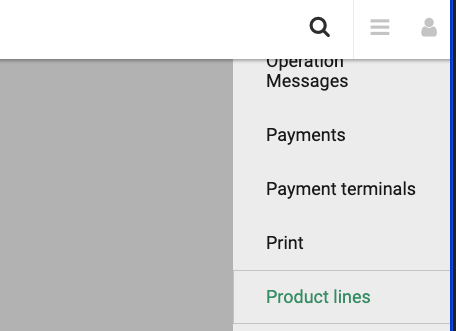
Click the Add new button

Display properties and terms and conditions
In this section enter the name, descriptions and icon that will be used to display the product in the product selection page during the sales process, as well as the order in which the product will be displayed in the page.
You will need to enter the name and the description in each of the languages you support. (In the screen below the account supports 2 languages). This name will also be used in combo boxes across the application (for example: report filters).
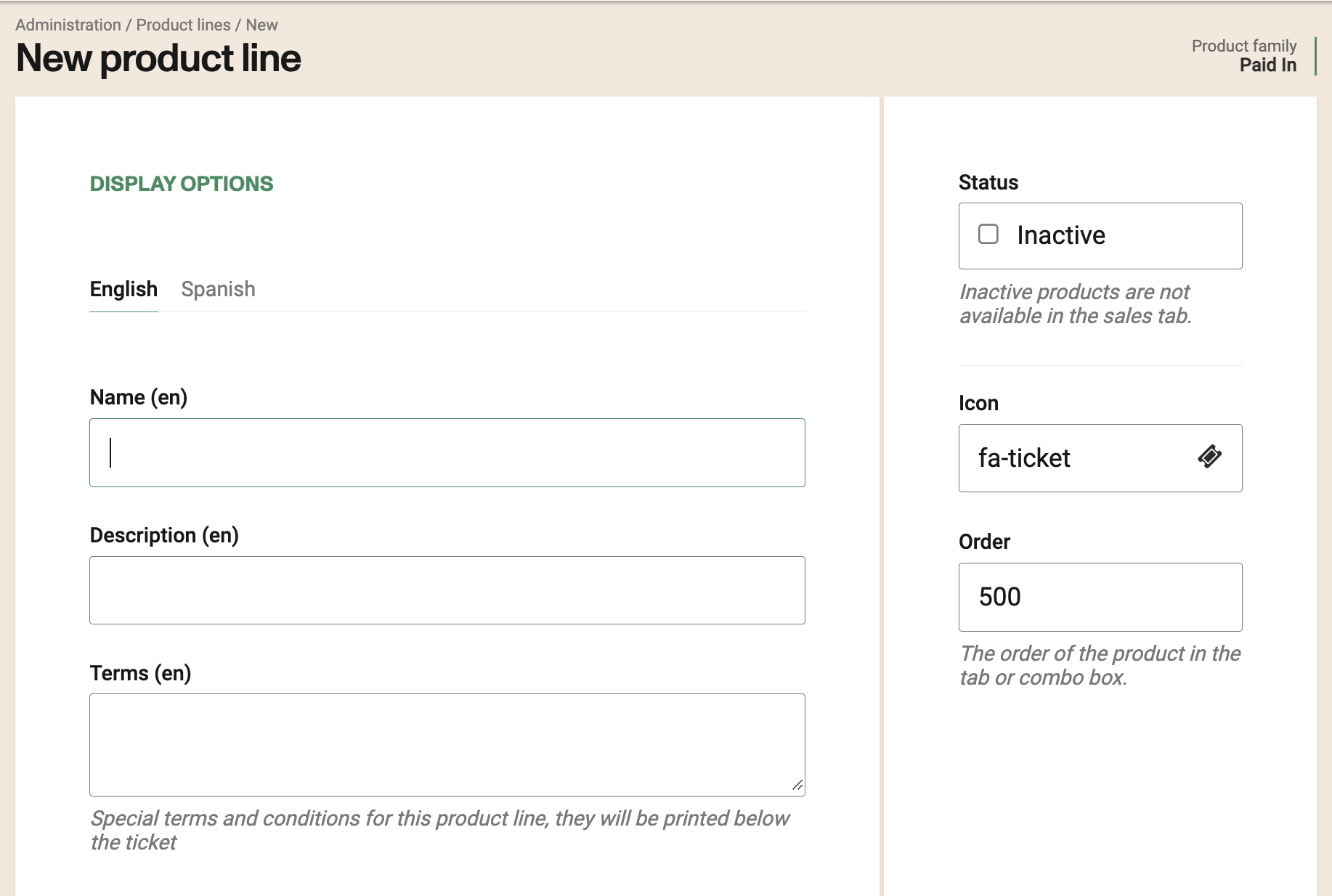
You can enter specific terms and conditions for the Paid In product in this text area. Enter the terms in the different languages your account supports.
These terms and conditions will be printed in the ticket.
You can disable this product by checking the Inactive checkbox.
If you disable the product it means it will not be available in any of the sales pages, but the name will still show up in some combo boxes across the application to allow you to access historical data.
Channels
Paid in items are ONLY available in Backoffice
You can still configure what product is available to each agency when creating an agency.

Taxes configuration
If you don't use taxes in your account you can skip this and leave the default Any in this configuration.
You have two strategies while deciding how taxes are applied to this product.
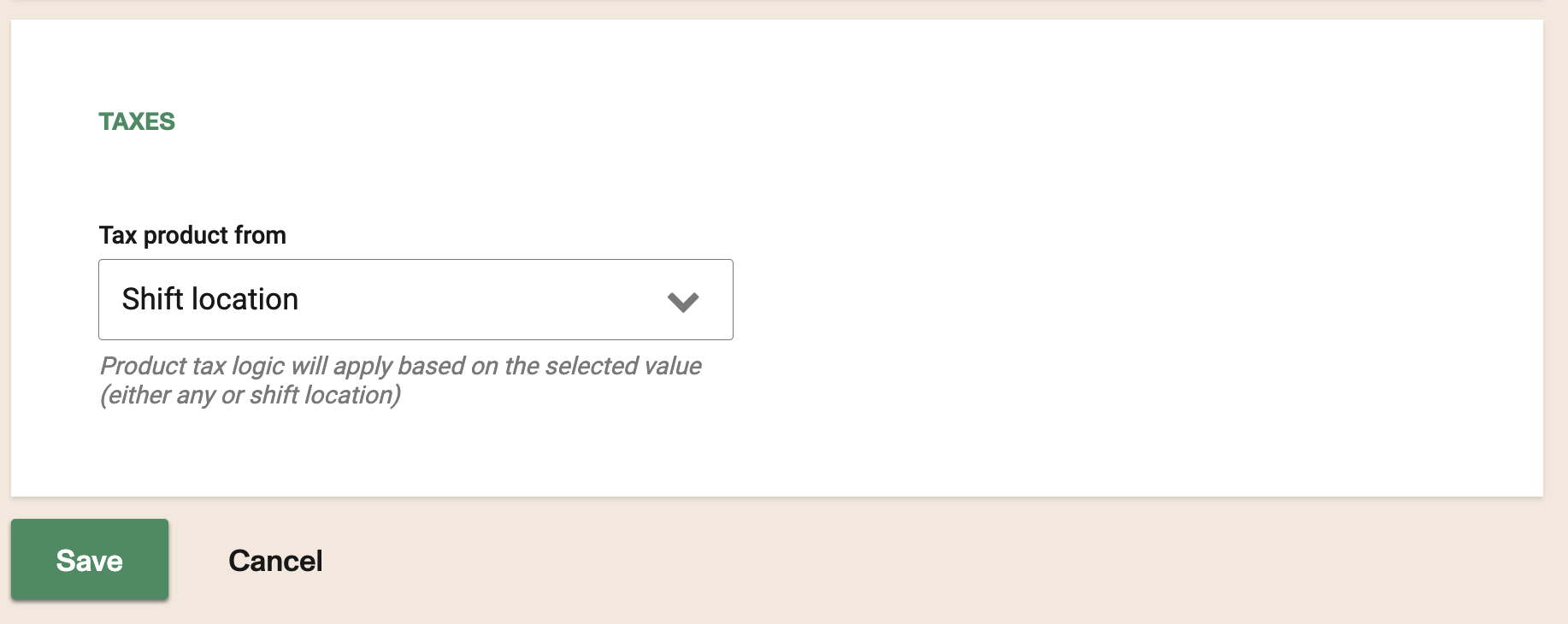
Any
All taxes defined in your account will be applied to the product. It wont check for province or country, it will apply all valid ones.
Shift location
Only taxes that match the province of the shift location will be applied.
There is no option for taxes per origin or destination as Paid In items are not dependent on a reservation. Please make sure the station you have selected as the shift location has the right Country or Province so the taxes are applied correctly.
If the purchase originates from web sales, which means there is no shift location present, will use the Default shift location configured on your account preferences.
If Cross Border Taxation is enabled the station from shift location will determine which taxes are correctly applied.
You may define whether certain items are tax exempted directly under the Item's configuration (Admin > Items)
Purchasing Paid In Items
For purchasing the paid in items, please go to back office sales, choose "Paid In" as the product type.
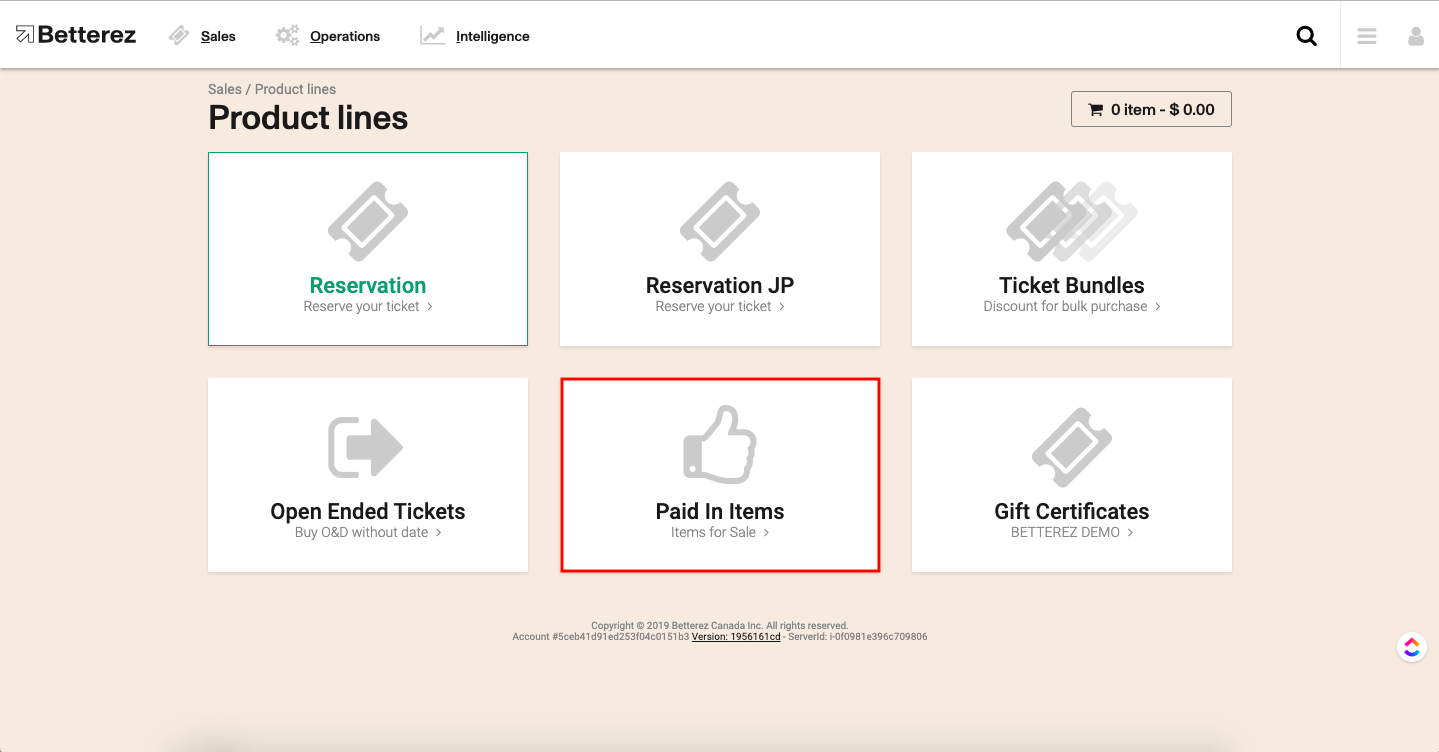
Then the created paid in items will be available for purcahse.
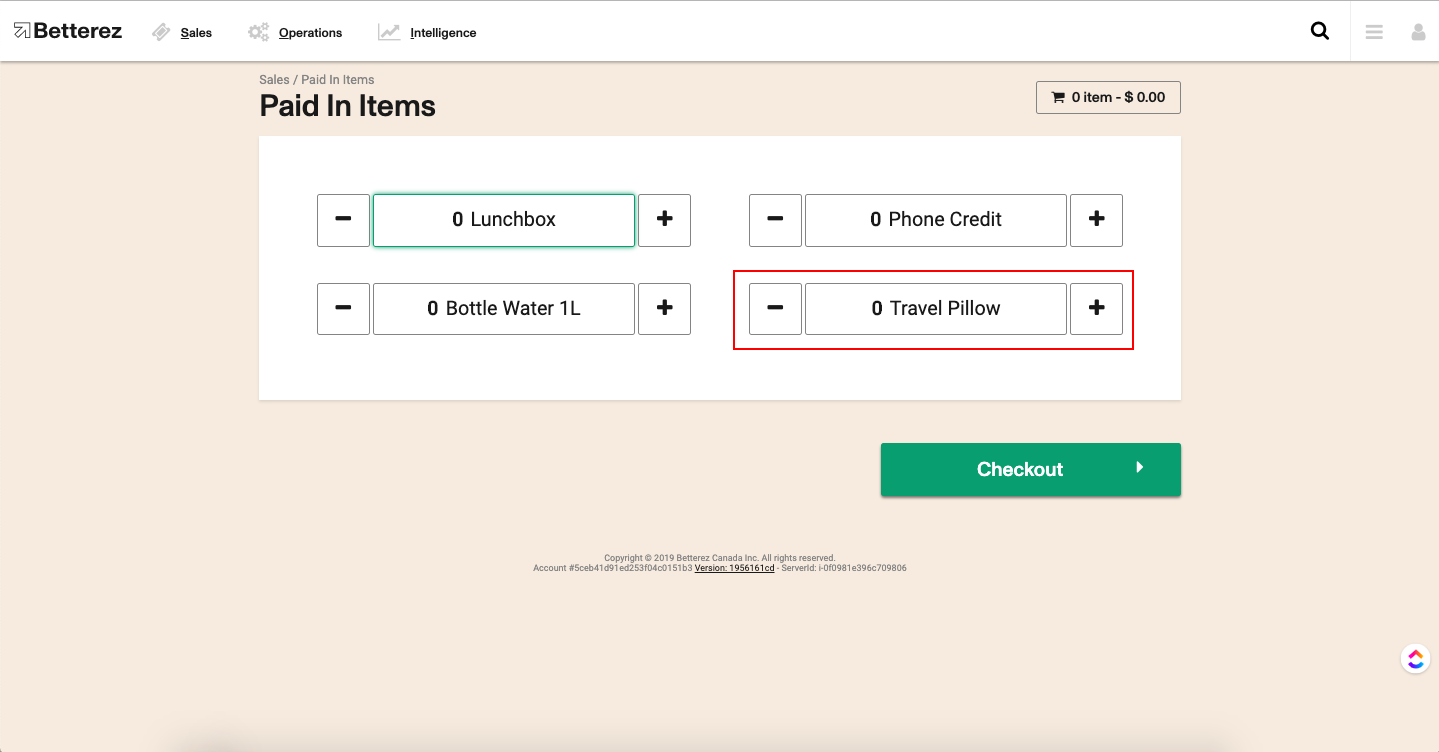
Manual Paid items are NOT available in Websales.
Paid in items attached to tickets
Paid in items can also be purchased in a similar way to SSRs, by adding them to a reservation ticket purchase.