Products - bundles
Navigate to admin>products.
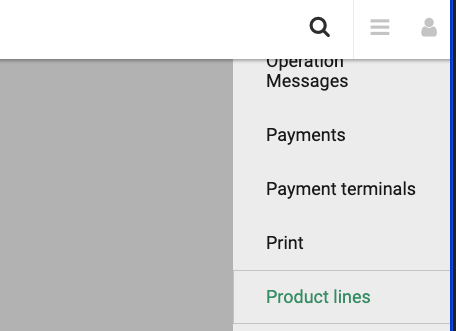
The Bundle family of products, allow you to create different "bundles" or multi-trip booklets that can be sold at a discount and redeemed by the passenger at a later time for a proper reservation.
Create a bundle product
Click the Add new button

First you will have to select the Bundle product family from the drop down list and click the next button.
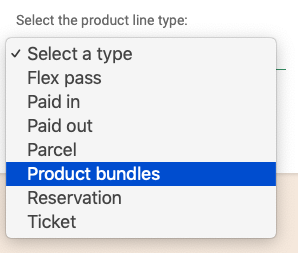
Display properties
In this section enter the name, descriptions and icon that will be used to display the product in the product selection page during the sales process, as well as the order in which the product will be displayed in the page.
You will need to enter the name and the description in each of the languages you support. (In the screen below the account supports 5 languages).
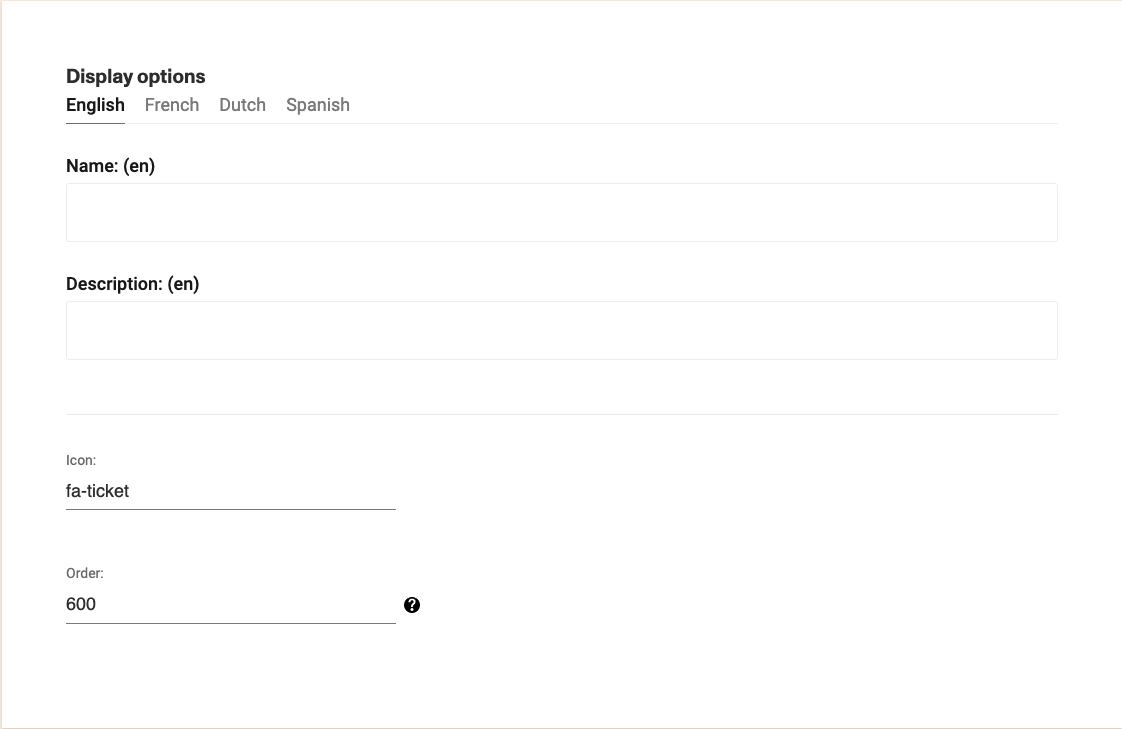
The name will also be used in combo boxes across the application (for example: report filters).
Status
You can disable this product by checking the Inactive checkbox.
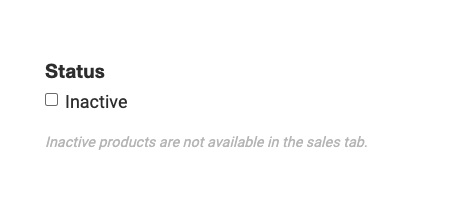
If you disable the product it means it will not be available in any of the sales pages, but the name will still show up in some combo boxes across the application to allow you to access historical data.
Channels
Products can be configured to be available as in person (all backoffice channels) or online (all websales channels). You can still configure what product is available to each agency when creating an agency.
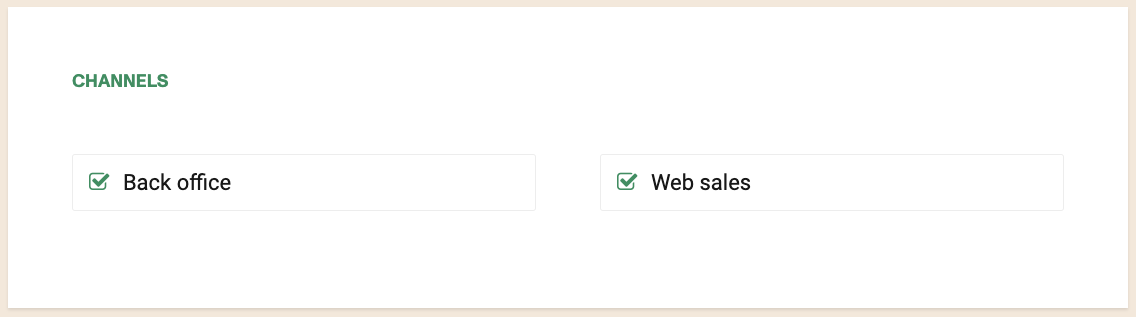
Sales flow
We can configure a few options for the sales flow of this product in this area.
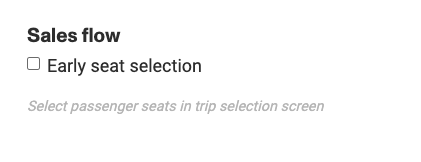
Early seat selection affects where the seatmap is shown for schedules that use seatmap. When this checkbox is checked you will see the seatmap besides the trip results. If left unchecked the seatmap(s) will shown when entering the passengers details.
Early seat selection only applies to the backoffice channel.
Now you should create one or more bundles to sell under this family.