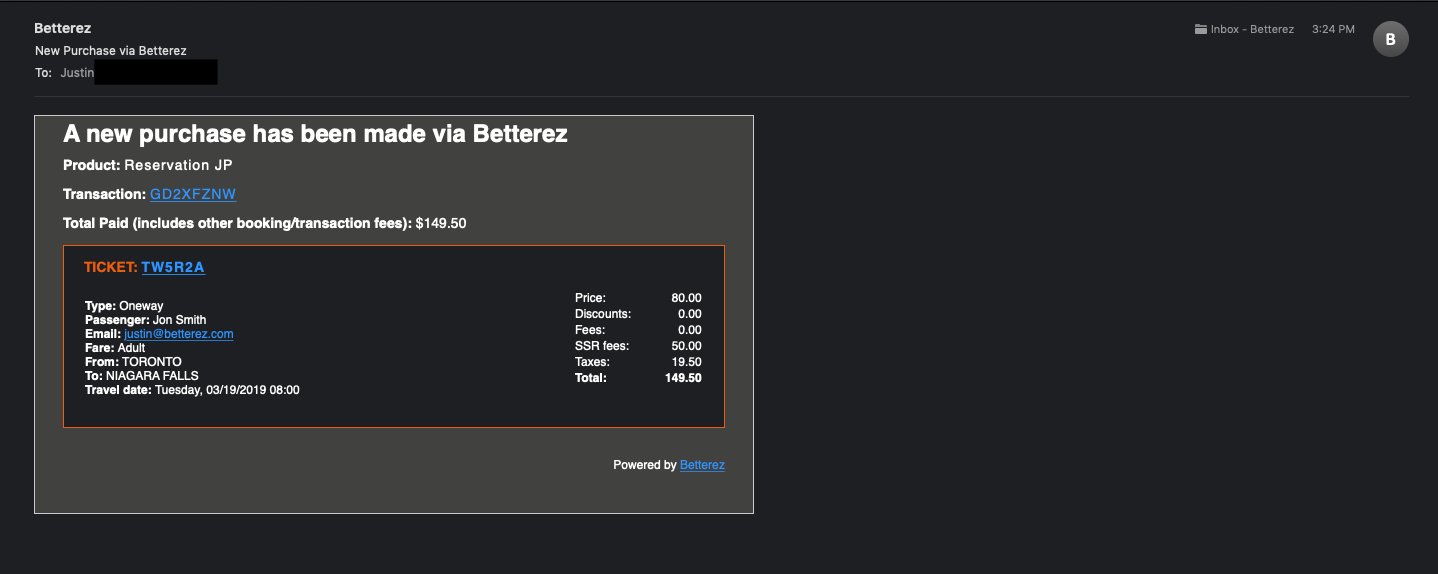Page summary
Notifications Operator
Notifications Operator create
With Betterez, you can actively monitor the capacity of your different schedules, the purchase of different products , and/or the purchase of special service requests by using the Notifications feature.
To create a notification, navegate to Admin -> Notifications
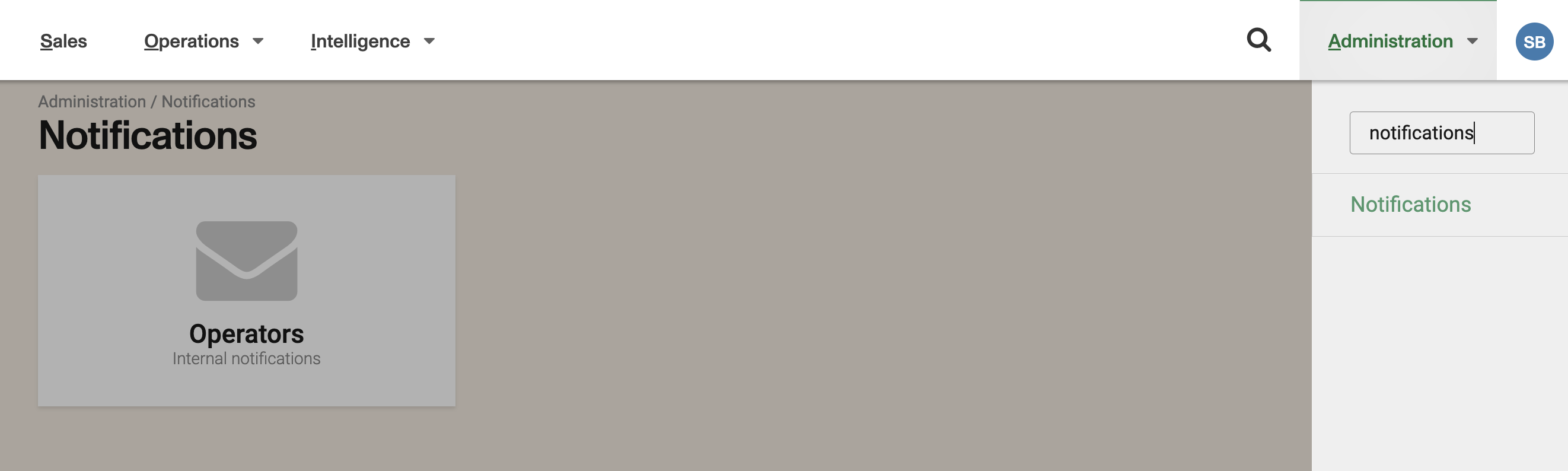
Then click the Operators card and click the Add new button to arrive at the New Notification screen where you will begin the configuration of your new notification.
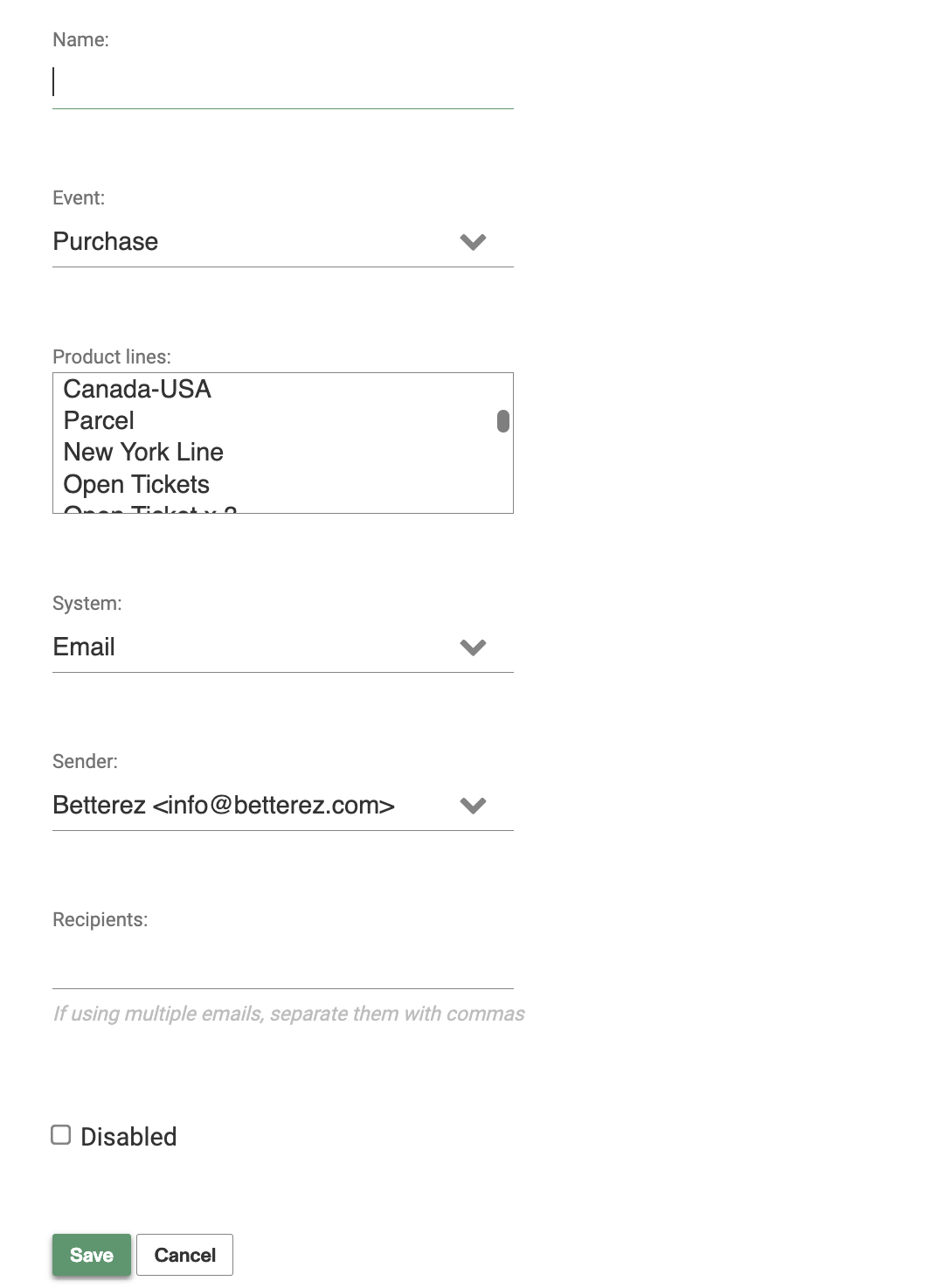
Name: Enter the name for the notification.
Event: Select the event type for which you would like to receive a notification: Purchase, Capacity, or Special Request.
you may only add 1 notification type per Product Line.
Purchase
If Purchase is selected, you will have to fill in the requested information.
Capacity
If capacity is selected, you will see a new menu for Threshold.
Threshold %: Enter the capacity amount, if reached, that you would like to receive the alert. Ex. if you enter 80 you will receive an alert when the capacity of the schedule reaches 80% full.
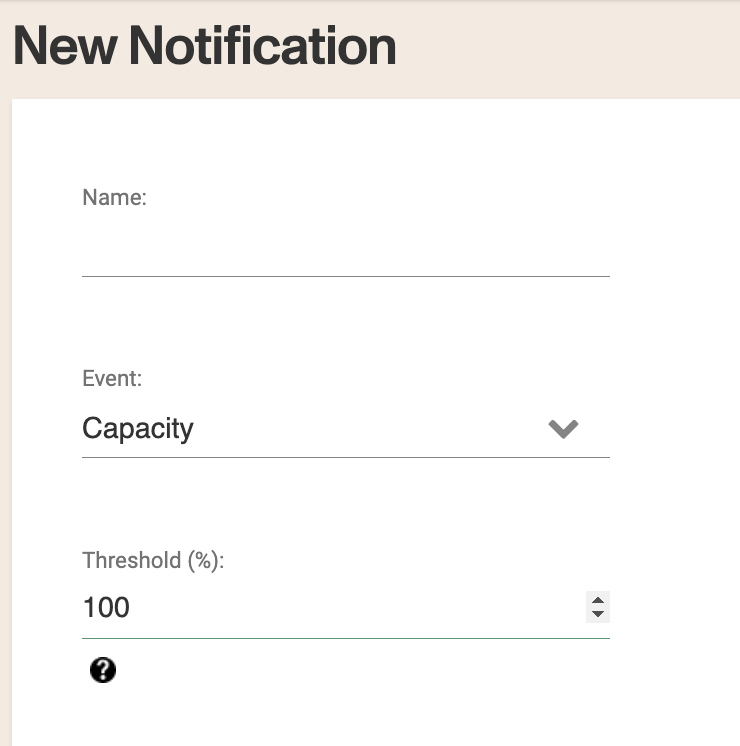
Special Request
If special service is selected, you would have to select the SSR codes for which you would like to receive notifications when purchased.
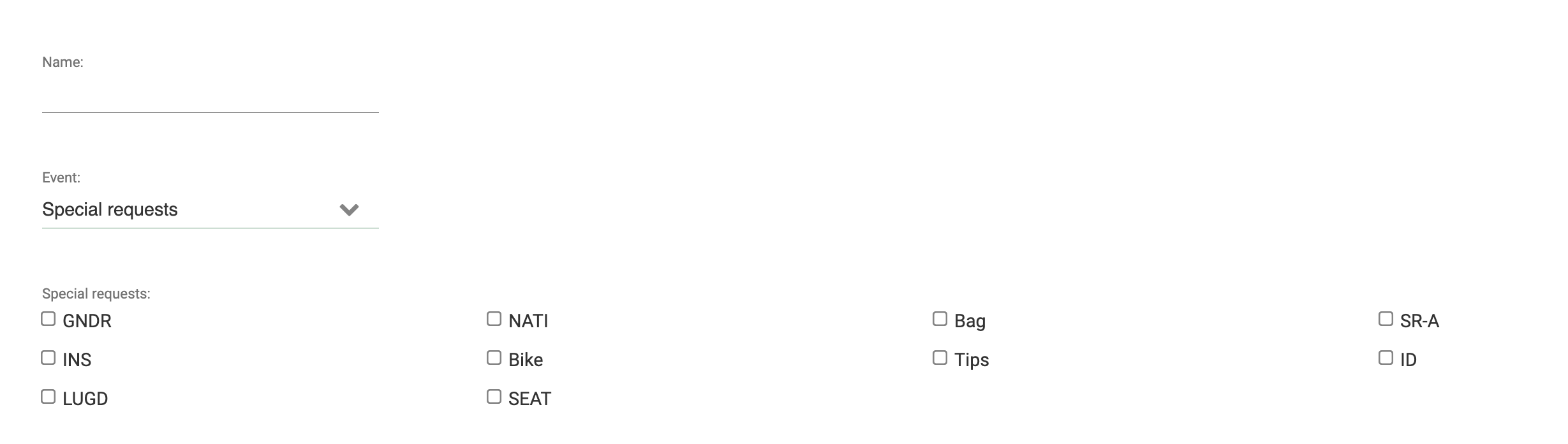
Product Lines: Select the product(s) that you would like to associate the notification with.
System: Select Email.
Sender: Select the email address from which you would like the notification(s) to be sent.
Please make sure to have your own account email for this and not info@betterez.com. If you have this latest, notifications wont be sent.
Recipients: Enter the recipients' e-mail to which you would like the alert to be sent. Note: When entering multiple e-mails, be sure to separate each ID with a comma.
Disabled: If =true this notification will be disabled.
Click Save to save your new notificaiton.
Emails with each type of notifications
The following are examples of each type of email you will receive in the case of a:
- Capacity notification:
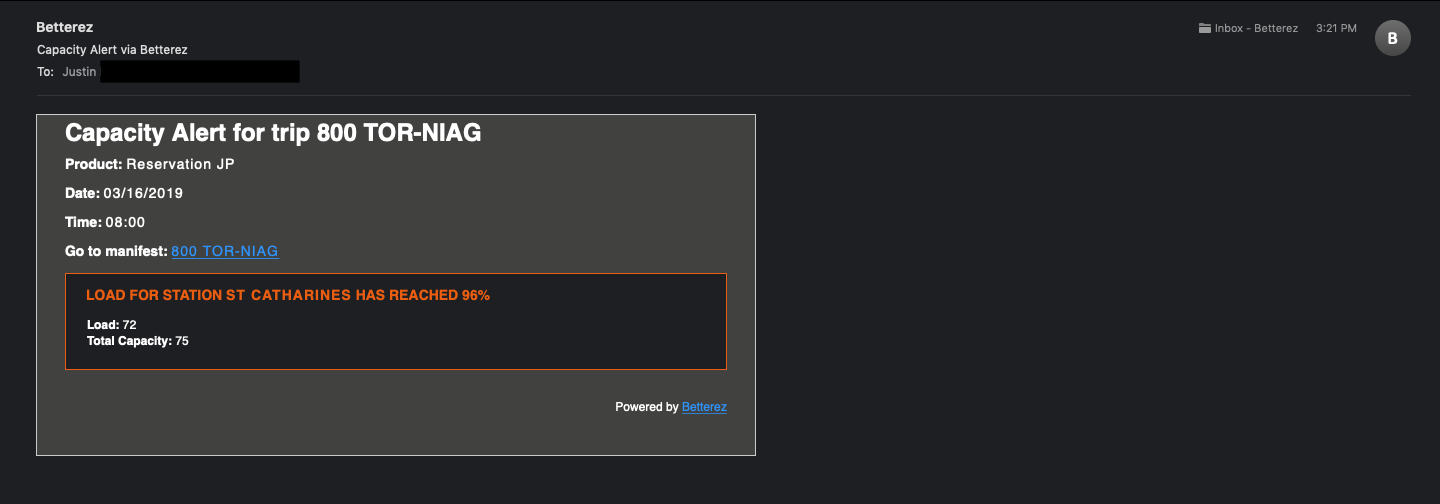
- Special service notification:
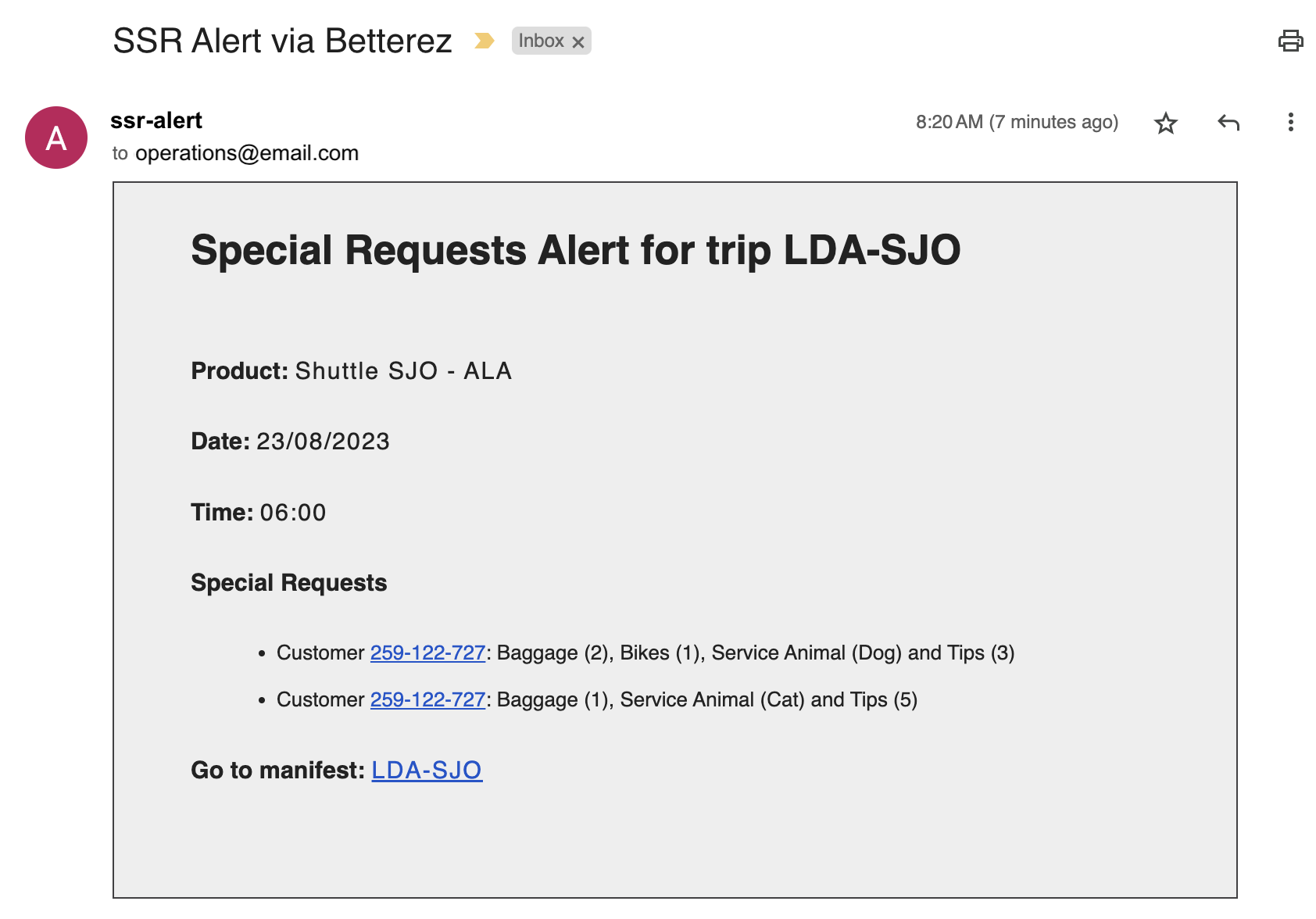
- Purchase notification: